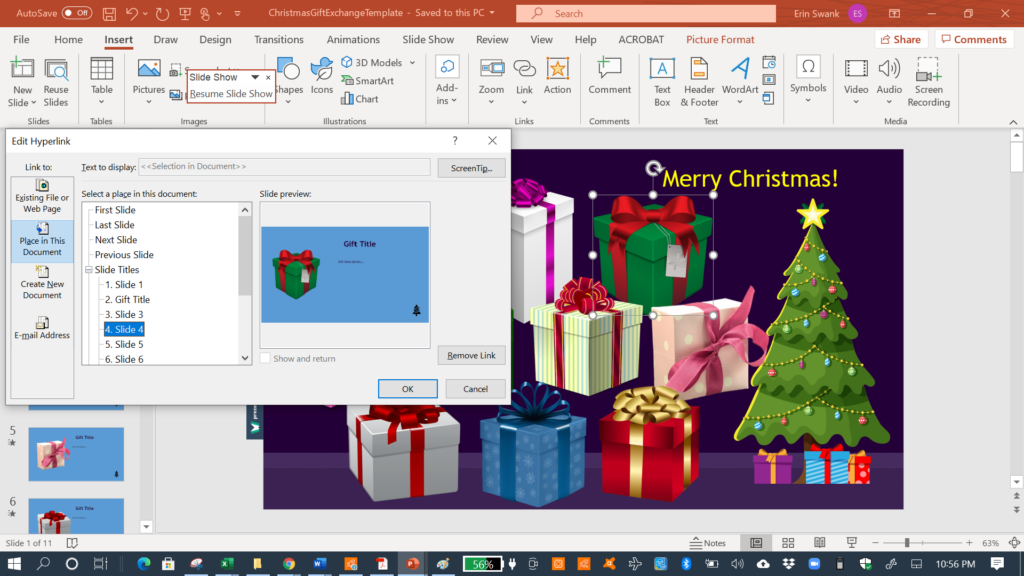- Cirque Dreams Holidaze
- Jump to the how-to (This isn’t a recipe blog that makes you wait…but you might want the visuals first!)
Yes, the holidays have been weird in 2020. However, my mother and I have exchanged gifts via video chat for years now. I’m usually working a holiday show somewhere this time of year, whether it’s filled with precision kicks, Santa, three “wise guys,” Scrooge, or the Sugar Plum Fairy. Even if she can fly to wherever I am, it’s usually so much cheaper to fly a couple weeks before, and use the price difference in more meaningful ways to each of us. We may exchange presents early if in person, but otherwise, we’ve just gotten used to showing each other gifts through the web camera.
Mom and I also try to go as green as possible, so for years we’ve used the same strips of Christmas fabric and cloth bags to wrap our gifts, or use old maps for wrapping paper when it’s for someone beyond the two of us and my husband. We also love “the gifts that keep on giving,” whether they are multi-part gifts, gift certificates for future “to-do”s, or, in my case, sharing some of my online subscriptions with her. This is where we get to today’s blog post.
Unwrapping gifts through Video – Using PowerPoint
I was trying to figure out a more interesting way to give all of these gift certificates, rather than wrapping up a bunch of pieces of paper. Also, with this year’s massive shipping issues, I had to send off any physical presents to her way early to make sure they’d get there in time…and I wasn’t ready that early. So, I shipped her a few things I’d bought, and then procrastinated on the gift certificates part, which I’d already decided I could do digitally. Now, how could I make it more exciting?
Through some Google searching, I discovered an Etsy sale for a virtual White Elephant Exchange. Frankly, it looks very cool and worth the low price to purchase the template, but I didn’t need quite all the bells and whistles of adding names and how many times things had been stolen so far. BUT, it made me realize I could use a PowerPoint to get some animation going. After some more Googling on how to link to other slides in a document, I came up with what I think was a really fun way for her to open presents this year.
When Mom opened/started the PowerPoint slide show, she saw this image of a bunch of presents and a Christmas tree:
If she clicked on one, say the right-side red box with stars, it would cross fade to this slide:

We have been playing Battleship by Zoom for several years now. In the beginning, I sent her a printable template I had found online. Now, we each have physical games with the same layouts. (Note, if you try this, too, check that you have the same number of ships and the same grid!)
On every “gift” slide, there is a little Christmas tree icon in the bottom right. I linked that back to the home slide with the multiple gifts. Mom just had to be careful to ONLY click that tree and nowhere else in the slide (or it would reveal a different gift as well). There’s probably some safety feature I could add to make sure it doesn’t forward to the wrong slide, but this was the first I’d figured out how to do internal links. (And yes, I’ll share how with you soon, too.)
Another slide reminded her that she had use of my Netflix account, along with some recommended viewing. (In her version, I also reminded her of the login password.)
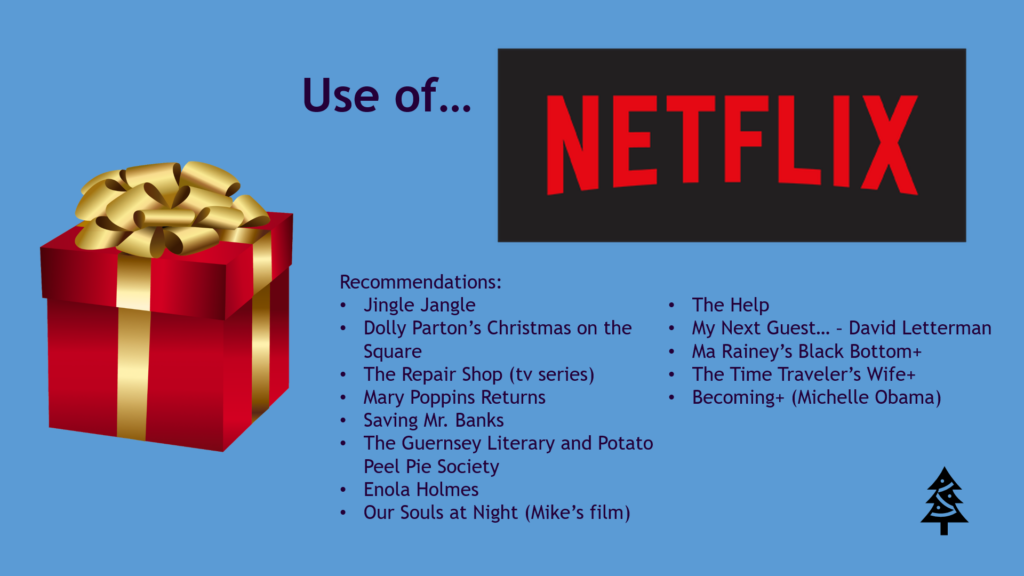
You can make a digital gift exchange too
As my Christmas/holiday gift to YOU, I’m sharing both a template for this gift giving, as well as an explanation of how to do it. In hindsight, I had a bit too many presents in Mom’s, and the squares of the transparent backgrounds overlapped too much. In the template, I’ve reduced a few of the presents to preclude some of this. You can download the gift exchange template here. Feel free to change the homeslide background image to something more generic year round (without a Christmas tree), as well as the “home” icon on each gift slide.
As for the “how-to” part, the important concepts are images with transparents backgrounds (the presents themselves), and then links to internal slides.
The first slide of the PowerPoint is the “home” slide with all the gifts. All the other slides are the individual gift reveal slides. After each of those things are created, you can link them internally. Right click on an image (like a gift box on the home slide), then choose Link. (You may need to do this through the Insert menu tab above, depending on your version of PowerPoint.) On the left side of the Link menu, select “Place in This Document,” then choose the correct slide. Luckily, it gives you both the first words on the document as well as a visual, so I could make sure I was connecting the correct gift.
For the little Christmas tree to go back to the home slide, I used the Insert>Icon option, and did a search for Christmas. There are also cute bows or gift packages, or really any other icon you might need. You could also insert your own image. It too then has a link, this time to Slide 1.
To finish up, instead of sending my mother the PowerPoint Presentation I was editing, I saved it as a Slide Show format. That way when she opened it, it went straight to the pretty home screen of gifts instead of the editing screen…and also precluded her from seeing any other gifts. I had made myself a cheat sheet, so I could say things like, “open the white one with a purple bow next.” I also gave her screen share permissions. She first opened the slide show on her own, then Alt-Tabbed to get back to Zoom. When she did the screenshare, she could then select the PowerPoint that was open. If she stopped sharing, it would keep it on whatever slide she was on, then open back up to it for the next gift. We did this because we interspersed with physical gifts as well. I also taught her how to pin my video image, so she could see me full screen when not sharing.
Yes, 2020 has been a learning curve for all of us. This was a fun way to continue our virtual gift giving and take it to the next, fun, level. Our next adventure will be to play Hangman and Tic Tac Toe via Zoom’s whiteboard feature, I think.
I’m also going to play around more with the option to link entire slides, which is called Zoom for PowerPoint. This is different from the Zoom video-sharing platform, which can get complicated differentiating! Here’s a tutorial on that. I know you can make it remove the background of the slide when you link on the home page, but I was having trouble at first getting it to not show the actual gift description wording. I’ll leave that education for another day, but look forward to learning the cool features for that as well.
GIFT #2: Here’s a bonus gift for you. I did manage to work three weeks on a production for an actual theatre company during the pandemic – virtually. I’m so proud of the radio play we put together for Westport Country Playhouse, A Merry Little Christmas Carol. You can listen to it FREE online through January 3rd. (Scroll to the bottom.) My name is included during the spoken credits, and I’m even given a shoutout in the interview between WSHU Station Manager/General Manager A. Rima Dael and Westport Artistic Director Mark Lamos. I’m Producer/Stage Manager for WSHU’s virtual events as well.
Stay safe and happy holidays to all of you!